Installing and configuring VS Code
Install Visual Studio Code
- Download and install Visual Studio Code for your operating system
Installing extensions
Visual Studio Code has a plethora of extensions you can add for specific kinds of editing. To add an extension, first select from the column of icons on the far left of your VS Code window the “Extensions” icon that looks like four puzzle pieces (illustrated here). Then search for the name of the extension you want to add. (Here we have searched for “Scholarly XML”.)
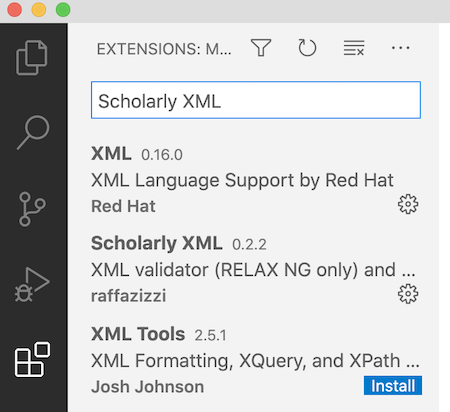
We will use three extensions in our editing:
- Live Share
- Scholarly XML
- Rainbow CSV
Follow the links below for details on installing and configuring each extension.