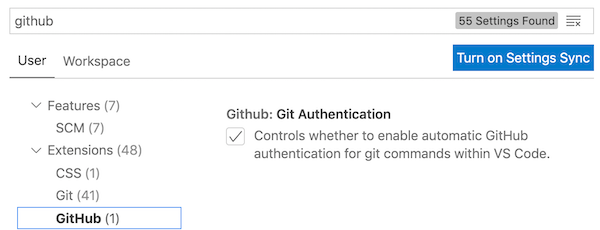The git version control system
What it does
git keeps track of changes that editors make on collaborative projects. This version control makes it possible for contributors to work on a project anywhere from any location without overwriting other contributors’ work.
Install and configure git
Do this first
Download and install
First, see if you already have git on your system.
- In VS Code, from the Terminal menu, choose
New Terminal. A new frame will open; at its prompt, entergit --version. If you see an answer reporting a version of git, then it’s already installed. You can proceed to configuring your setup. Your session might look something like this.
- If you see a message like “not found”, then download and install git for your operating system
Configure git for use on github
At the terminal prompt in VS Code, run the following two commands. Include the quotation marks, but replace YOUR REAL NAME and EMAIL YOU USED FOR GITHUB with your name and email.
git config --global user.name "YOUR REAL NAME"
git config --global user.email "EMAIL YOU USED FOR GITHUB"
Test your installation of git
In VS Code, open the Preferences/Settings menu (under Code on OS X, or File on Windows). (You can also do this by typing command+,.)
Search for “github,” and make sure that the box for Github Authentication is checked. You should be good to go!