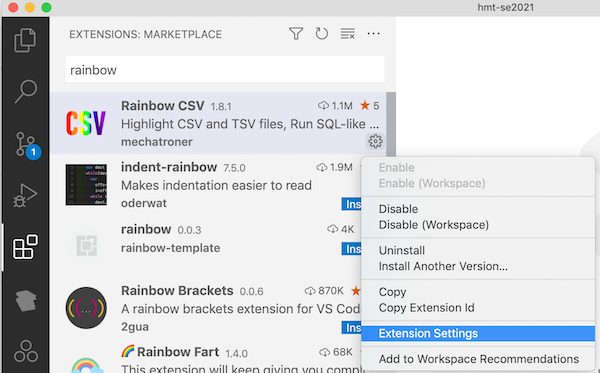Rainbow CSV extension
What it does
We record tables of information in simple structured text files. The Rainbow CSV extension in VS Code visually highlights rows and columns, and supports treating the text files as a database you can query.
Install
- From the extension mode in VS Code (“puzzle pieces” icon), install the Rainbow CSV extension
Configure
In VS Code, open the Preferences/Settings menu (under Code on OS X, or File on Windows). (You can also do this by typing command+,.) Open the Text Editor list, and select Files. Under Files, look for the configuration settings labelled Associations.
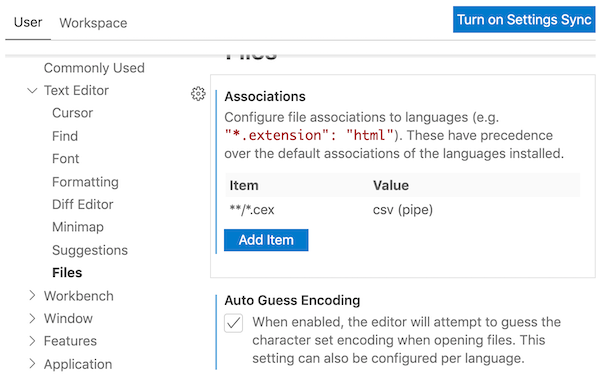
Click the Add item button, and fill in the form (as illustrated above) with key **/*.cex and value csv (pipe). (Be careful to use all lower case and include the parentheses.) Click OK to save this configuration.
Test your installation of Rainbow CSV
In VS Code, create a new file, and paste in the following contents. This catalogs information about the Iliad text in the Venetus B manuscript. In this plain-text format, columns are separated by the pipe character |.
urn|citationScheme|groupName|workTitle|versionLabel|exemplarLabel|online|language
urn:cts:greekLit:tlg0012.tlg001.msB:|book, line|Homeric poetry|Iliad|Venetus B manuscript||true|grc
Save the file as catalog.cex. Corresponding columns should be displayed in the same color in each row, like this:

❗️ Nota Bene
Your colors may differ from the illustration: you can configure many aspects of the Rainbow CSV plugin. Find Rainbow CSV in VS Code’s extensions mode, and use the gear icon (lower right of the VS Code tab) to explore the options.